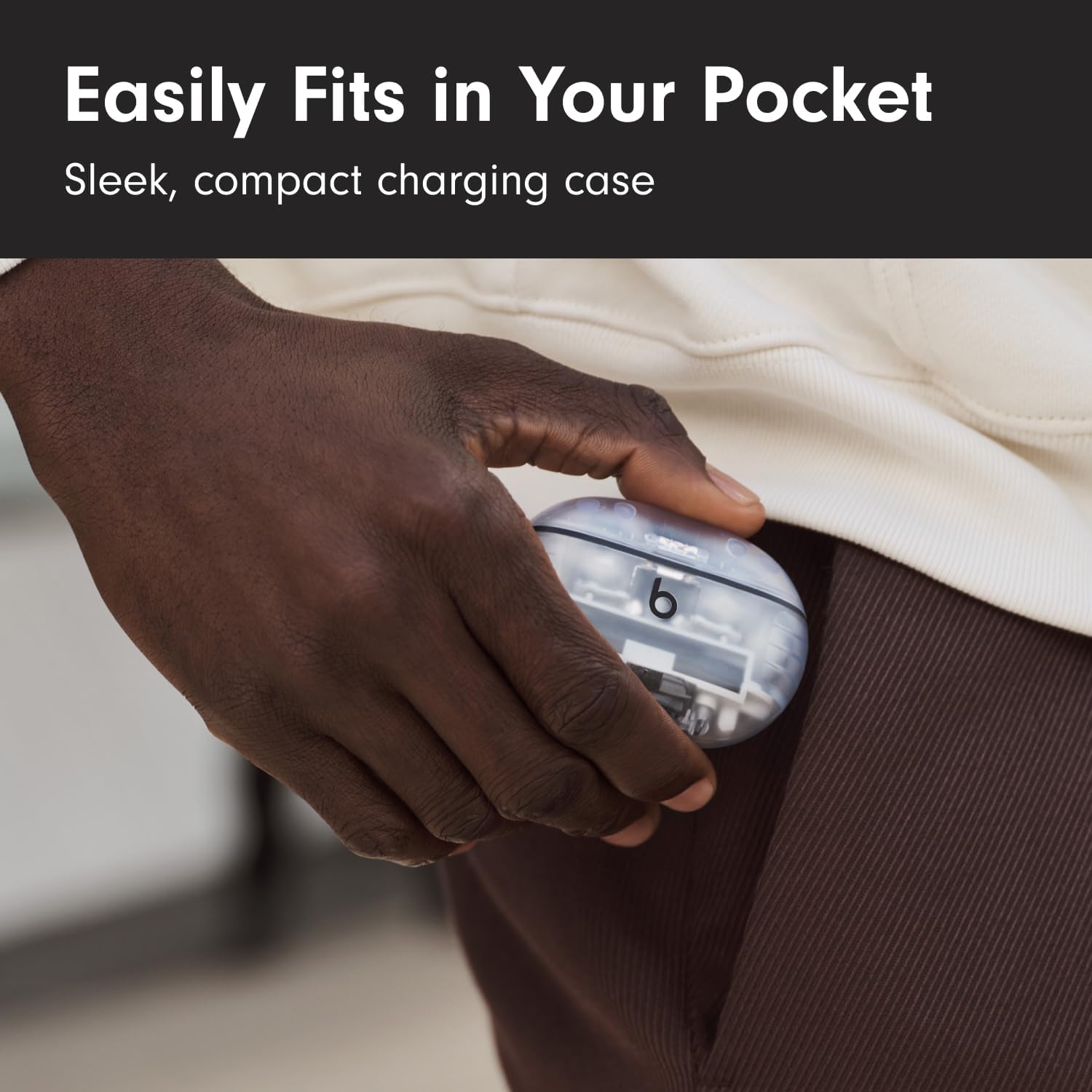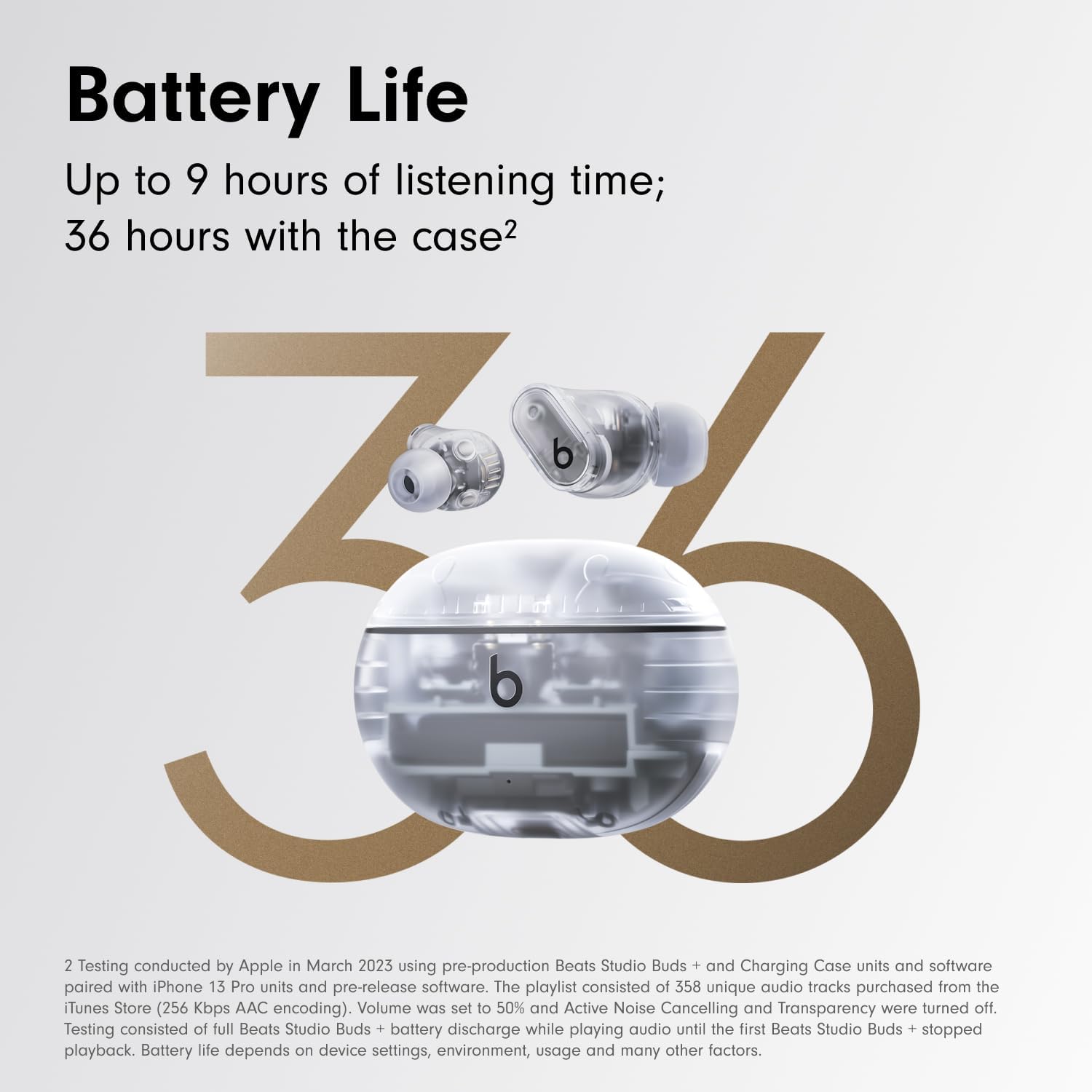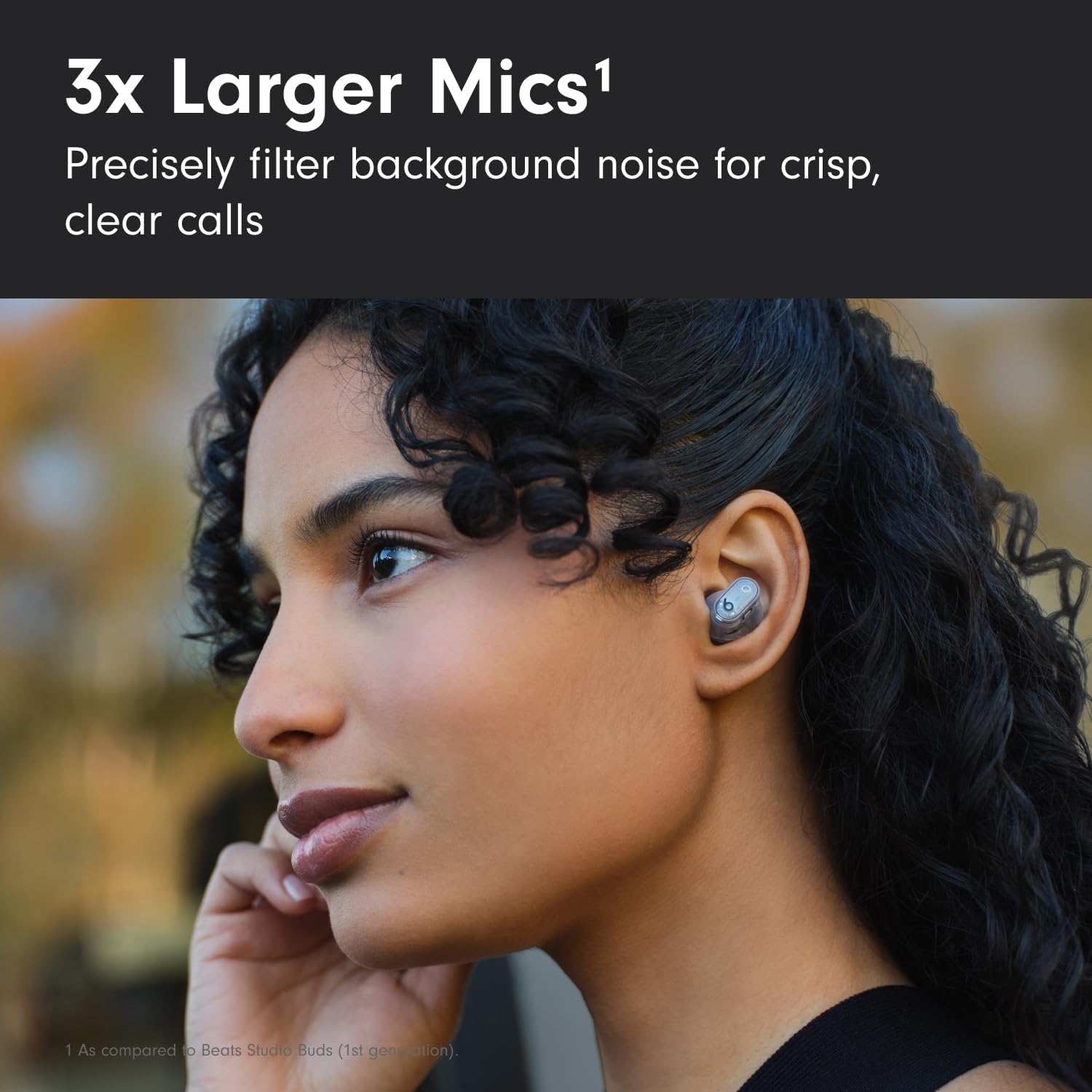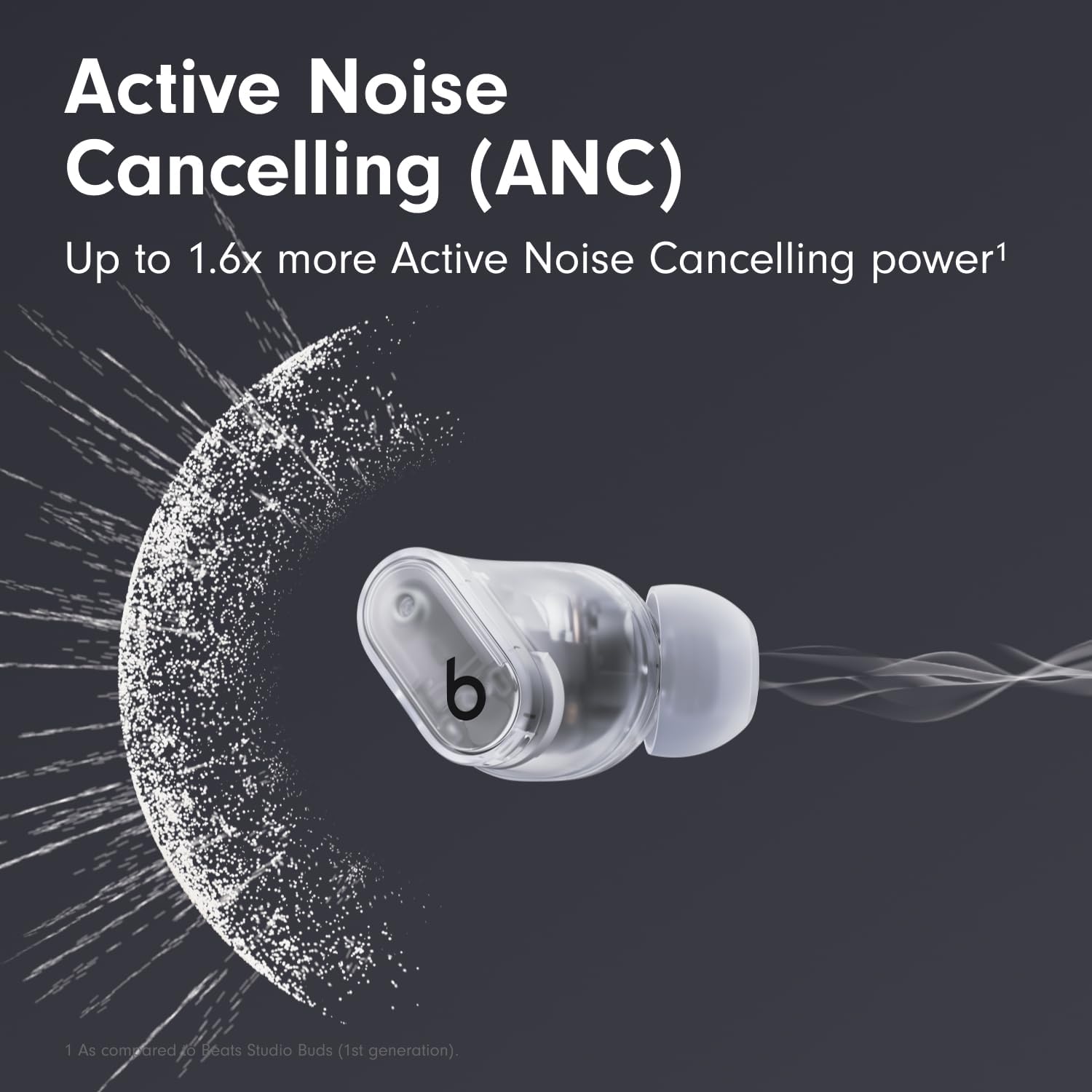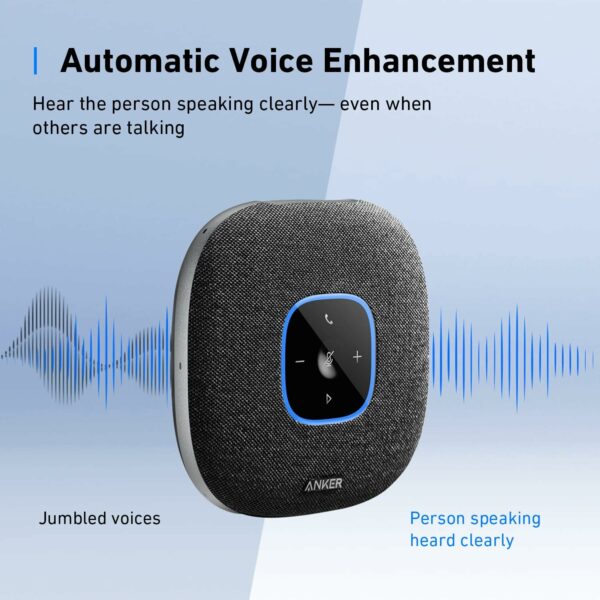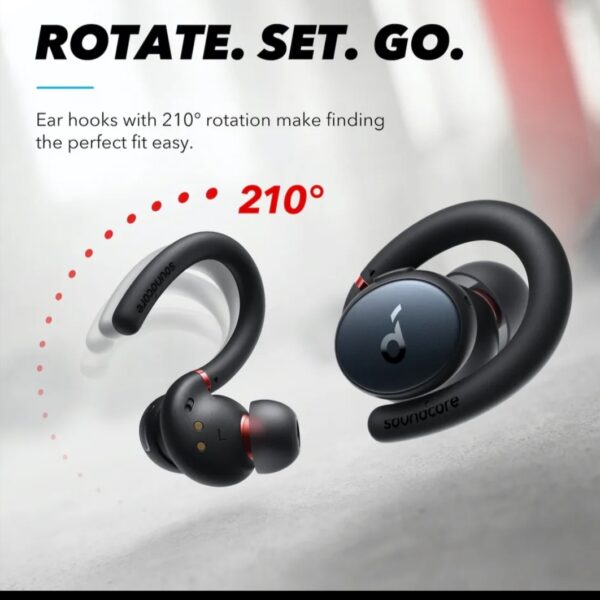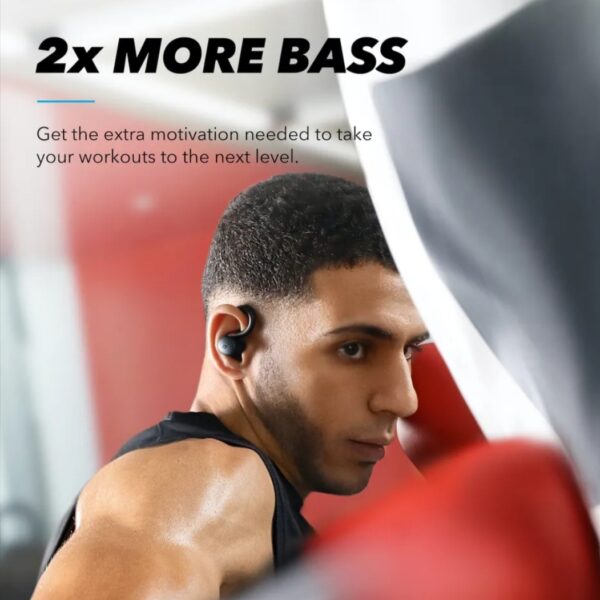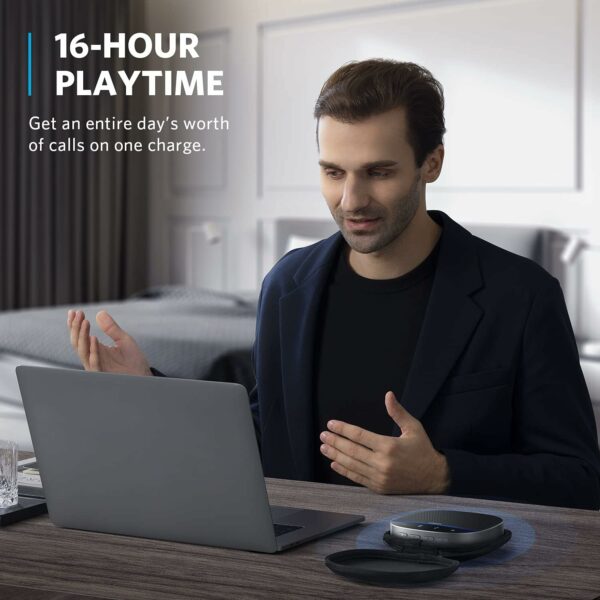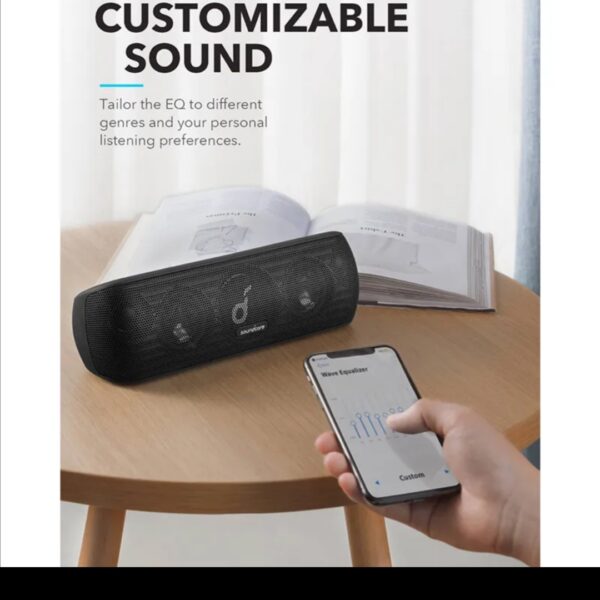Frequently Asked Questions
How do I pair with my iPhone?
Beats Studio Buds + are ready to pair straight out of the box. On an iPhone running the latest iOS, simply open the lid of the case with the earbuds seated in the case, hold near your unlocked phone and follow the on-screen instructions.
How do I pair with my Mac?
If you have previously paired with an iPhone and the Mac is connected to the same iCloud account, your Beats Studio Buds + will automatically pair with your Mac. Simply select your earbuds as the sound output in the Control Centre or Apple menu > System Settings > Sound. If the Mac is not connected to your iCloud account, make sure that you have turned on Bluetooth on your Mac. With the case lid open and earbuds seated in the case, hold your Beats Studio Buds + next to your Mac. Press and hold the button on the inside of the charging case until the LED on the front of the case blinks white. Open the Bluetooth menu on your Mac. Choose Apple menu > System Settings > Sound. In the list of discovered Bluetooth devices, tap or click your Beats Studio Buds +.
How do I pair with my Android device?
Beats Studio Buds + features Google Fast Pair. To pair, simply lift the lid and an on-screen, one-touch pairing prompt will appear on your Android device. For older Android devices or to pair manually, use the Beats app or the standard Bluetooth menu by swiping down from the top of the screen. To download the Beats app, visit the Google Play store or download directly from beatsbydre.com.
How do I pair with additional Bluetooth devices?
To pair with additional devices, with the earbuds in the case and the lid open, press the button inside the case until the LED begins to blink white. Beats Studio Buds + are now in pairing mode and can be paired with any standard Bluetooth device.
How do I charge them?
To charge your Beats Studio Buds +, place them in the charging case. When you need to charge both the earbuds and the case, place the earbuds in the case and connect the case to a power source with the USB-C cable that’s included with your Beats Studio Buds +. You can also charge the case without the earbuds. (Note: USB-C power adapter sold separately).
How do I turn them on and off?
Beats Studio Buds + automatically power on when they are removed from the case, and power off when placed back in the case with the lid closed.
What do the on-device controls do?
Beats Studio Buds + feature a multi-function ‘b’ button on each earbud. Press once to play or pause, twice to skip forwards or three times to skip backwards. Press and hold the ‘b’ button down to toggle between Active Noise Cancelling (ANC) and Transparency mode. The press and hold function can also be customised within Settings on iOS or the Beats app for Android.
How do I configure the multi-function ‘b’ button?
You can configure the press and hold function of the ‘b’ button to either toggle ANC modes or activate voice assistant on one or both of your earbuds. Alternatively, you can customise the ‘b’ button to manage volume controls with volume up on one earbud and volume down on the other. To do this in iOS, while wearing your Beats Studio Buds +, go to Settings > Bluetooth > Tap the More Info button next to your Beats Studio Buds + to choose your preferred function for each earbud. To do this on Android, download the Beats app from Google Play or directly from beatsbydre.com. Once your product has been paired in the app, select the “Press and hold” menu in the product page to choose your preferred function for each earbud.
How do I improve the comfort, stability and sound quality of my Beats Studio Buds +?
Beats earphones come with four sets of ear tips – XS, S, M & L. Medium ear tips come attached to the product. Choose the pair that’s most comfortable and provides the best sound experience for you. To select the correct ear tip, first gently insert the earbud, with ear tip affixed, into your ear. You can adjust the fit of the earbud until it feels secure. To remove the earbud from your ear, twist it gently and pull it away from your ear.
How do I activate Siri or other voice assistants?
On Apple devices, you can activate Siri hands-free just by saying “Hey Siri”. Or change the function of the ‘b’ button to activate your voice assistant within your iOS settings. On Android, download the Beats app to change the press and hold function of the ‘b’ button to activate the default voice assistant on your device. Voice assistant access via the ‘b’ button can be customised on one or both of your earbuds.
How long does the battery last for?
Beats Studio Buds + can provide up to 9 hours of listening time with ANC or Transparency turned off, or up to 6 hours of listening time with ANC turned on. The case holds around three additional charges for a combined total of 36 hours with ANC and Transparency off (24 with it on).
Do they have a microphone?
Each Beats Studio Buds + earbud has three total microphones, enabling high-quality call performance as well as ANC and Transparency performance. During phone calls, all three microphones are active to optimise conversations when using one earbud, and six microphones are active when using both earbuds.
Can I wear just one earbud?
Yes, you can use either earbud independently.
How waterproof/water resistant are they?
Beats Studio Buds + are rated IPX4, which means they are resistant to sweat and water splashing from any direction. The case is not sweat or water resistant.
How do I keep my product up to date?
Software updates will occasionally be made available to enable new features or improve the product experience. These ‘silent’ updates are enabled automatically when connected to an Apple device. To stay up to date on an Android device, download the Beats app from Google Play.